印刷/ファイル出力
lizmapでユーザーがリアルタイムで定義したExtent
To add print capabilities in the online map, you have to create at least one print layout without atlas enabled. Then you will find the list of your layouts in the Layouts plugin tab. They are enabled by default but you can disable it or set permissions for groups.
注釈
Printing will respect the feature filters and selections.
レイアウトの作成
レイアウトでは、次の項目を追加できます。
マップ、地図帳 なし が有効
北向き矢印への画像
組織のロゴの画像
すべての印刷に関して修正される凡例
ラベル
- スケール
どちらか :guilabel:` 数値 `
または、スケール バーの位置を調整するために、正しい参照アンカー ポイントを使用して :guilabel:` Fit segment width ` を設定します。
A location map, a map for which you have enabled and configured one Overview
Since QGIS 3, you can use QGIS expressions, in your labels for instance. You can create automatic source label according to visible layers following this example on the QGIS documentation.
動的コンテンツ
You can allow the user to modify the contents of certain labels (title, description, comment, etc). To do this, you need to add an identifier to your label in the layout.
警告
Each identifier must be unique for the whole layout. Identifiers must be strings, without integers or spaces
(e.g. it must be custom_title, nor 1 neither custom title).
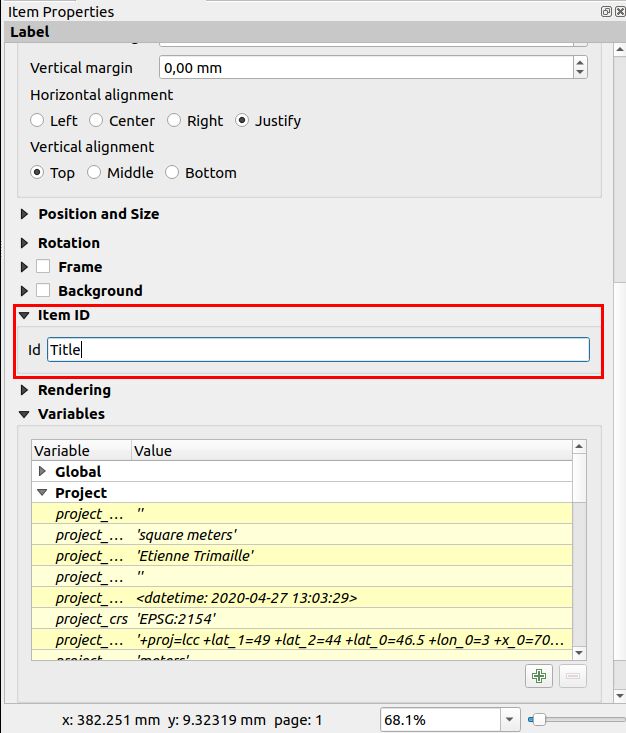
Lizmap will automatically ask the user in the web-browser to fill each fields.
Tip
If your label is pre-populated in QGIS, the field will be pre-populated too in the web-browser.
If you check 'Render as HTML' for your label in QGIS, you will have a multiline label in Lizmap accepting HTML code. But you will need to
<br>for line breaks.
The preview in Lizmap will be similar to this screenshot. The light rectangle is the area the user can define in the web browser. The user can also set the map description and title.
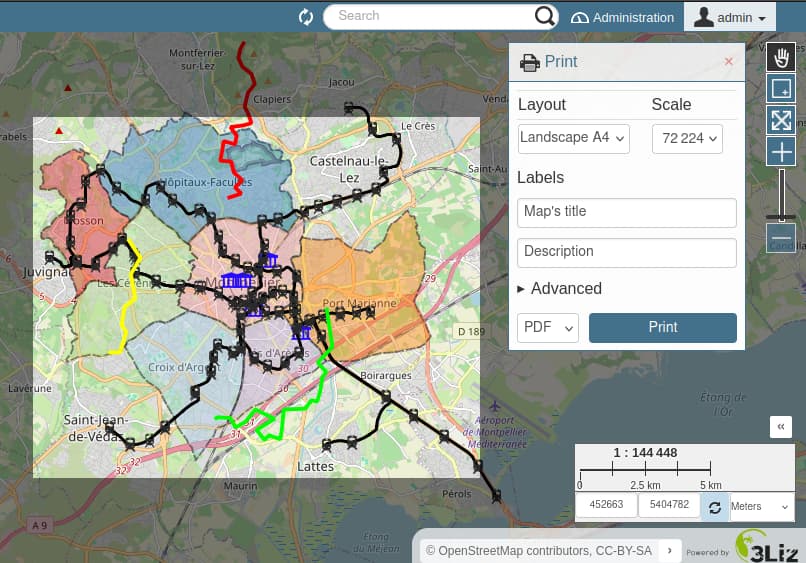
縮尺
印刷機能は、プラグイン Map (Map options — The general options of the map) で設定した縮尺に基づいています。
Overview
You can create a location map by creating a second map for which you create an overview with the first map as the Map frame.
QGIS documentation
地図帳を使用する場合の地物情報によるレイアウト
Read in the popup chapter, Link to a PDF layout using the QGIS Atlas
レイアウトに独自の画像を追加する
レイアウトにカスタム イメージ、たとえば、カスタムの方位記号や組織のロゴなど を追加する場合、サーバーはこれらのイメージにもアクセスする必要があります。
First, try with an relative path to your QGIS project (QGIS Desktop shows an absolute path, but saves a relative path if you check the QGS file manually). Do not forget to send your tree structure on the server. This works on most of QGIS Server versions nowadays.
Either use an image with an URL
http://so that your image is accessible on both your local computer and on the server. Be careful to network latency.Or use QGIS expression to build a compatible path on both desktop and server (it should work out of the box, but in case it's not working, you can use an expression.) :
イメージを
mediaディレクトリに置きます ( メディア を参照してください)、これは必須ではありません。QGIS 表現
@project_home || '/media/organization_logo.png'。Windows を使用している場合でもスラッシュを使用します。
