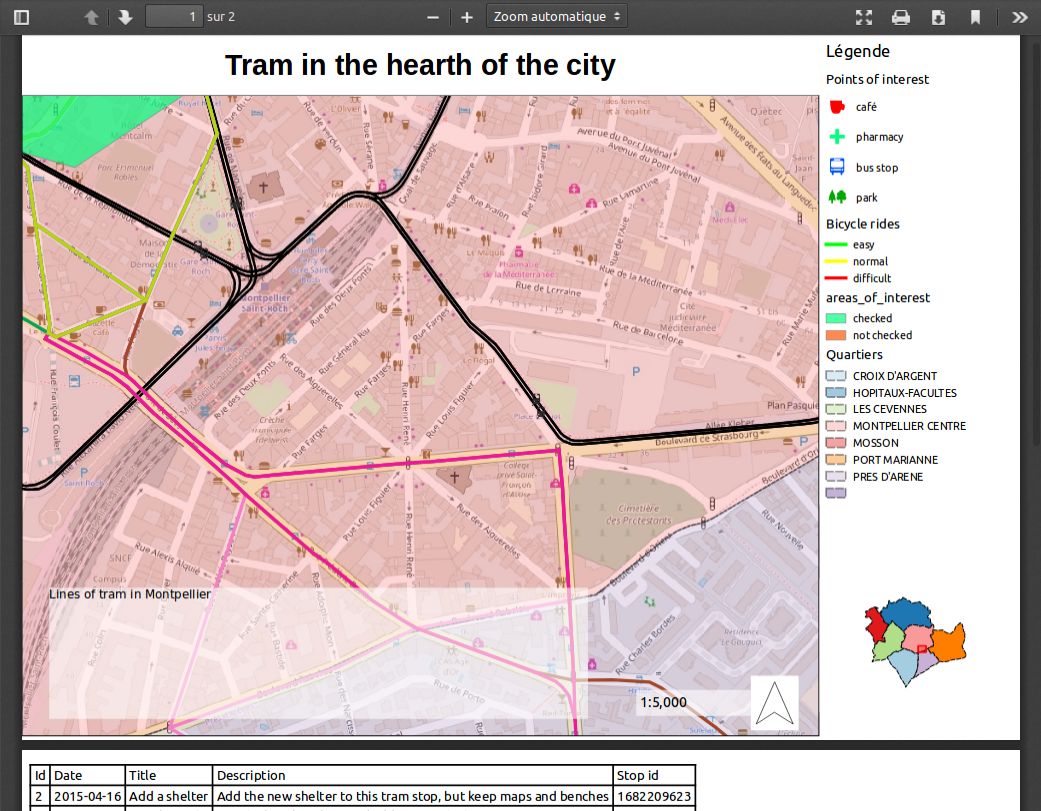Tulostus
The print feature is available in the Lizmap menu bar. It depends on the number of print compositions published by the map publisher.
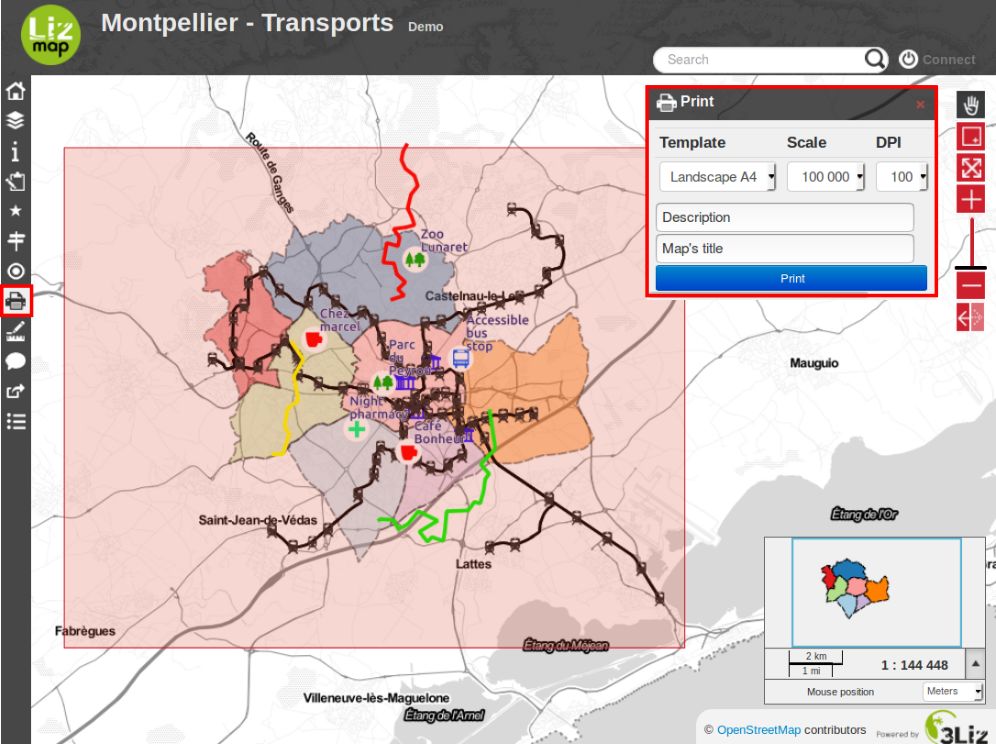
Once the feature activated, a print area with the form of the composition is displayed on the map. Use this area to define the area to be printed. You can move it.
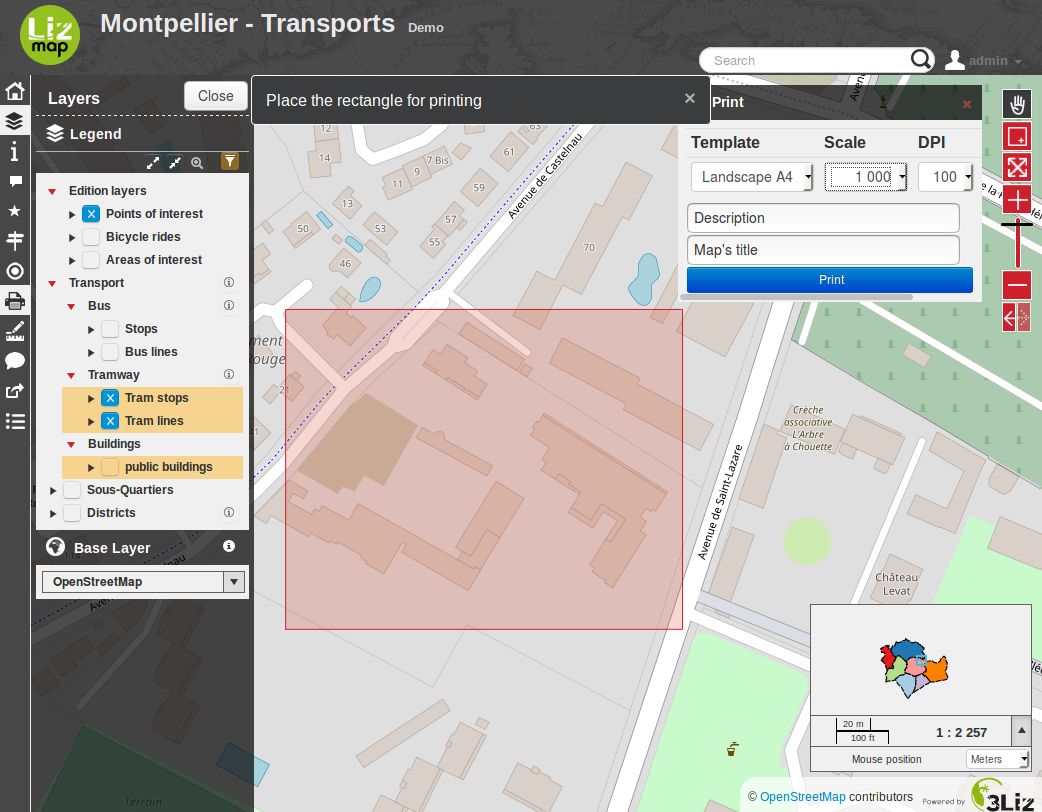
On the left, above the panel layer management, you can select the scale of printing.
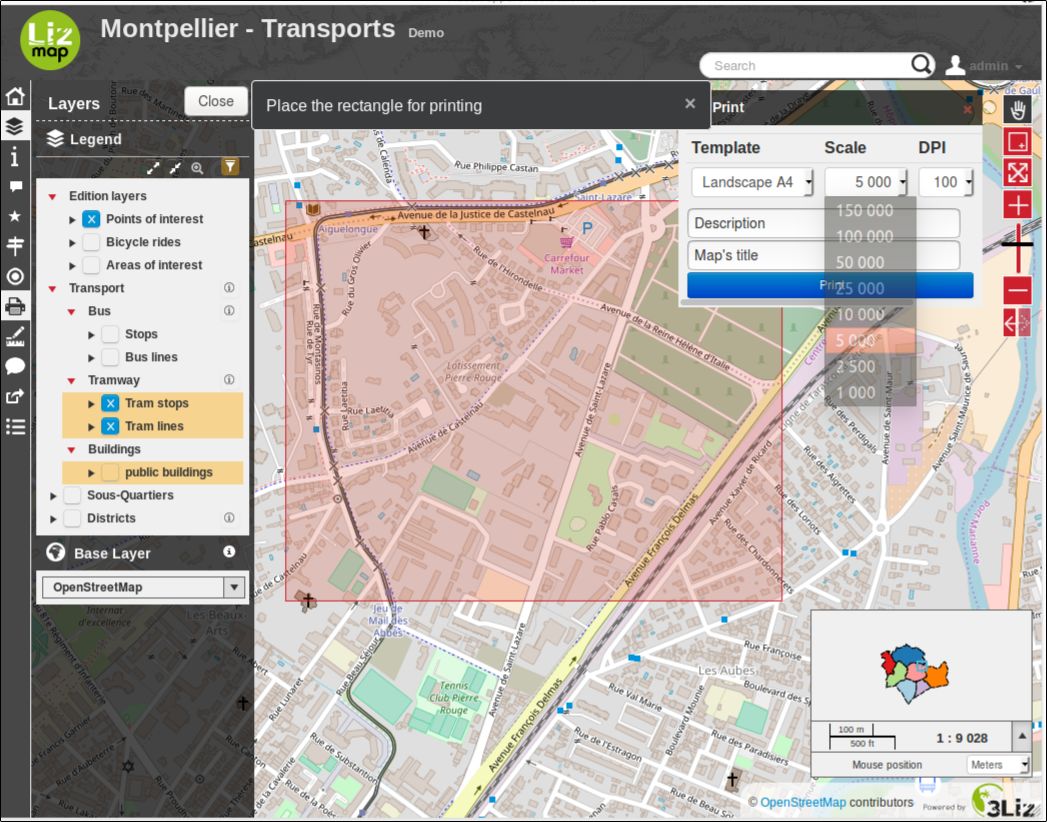
Depending on the configuration of the printing composition, you can have the possibility to enter your own text.
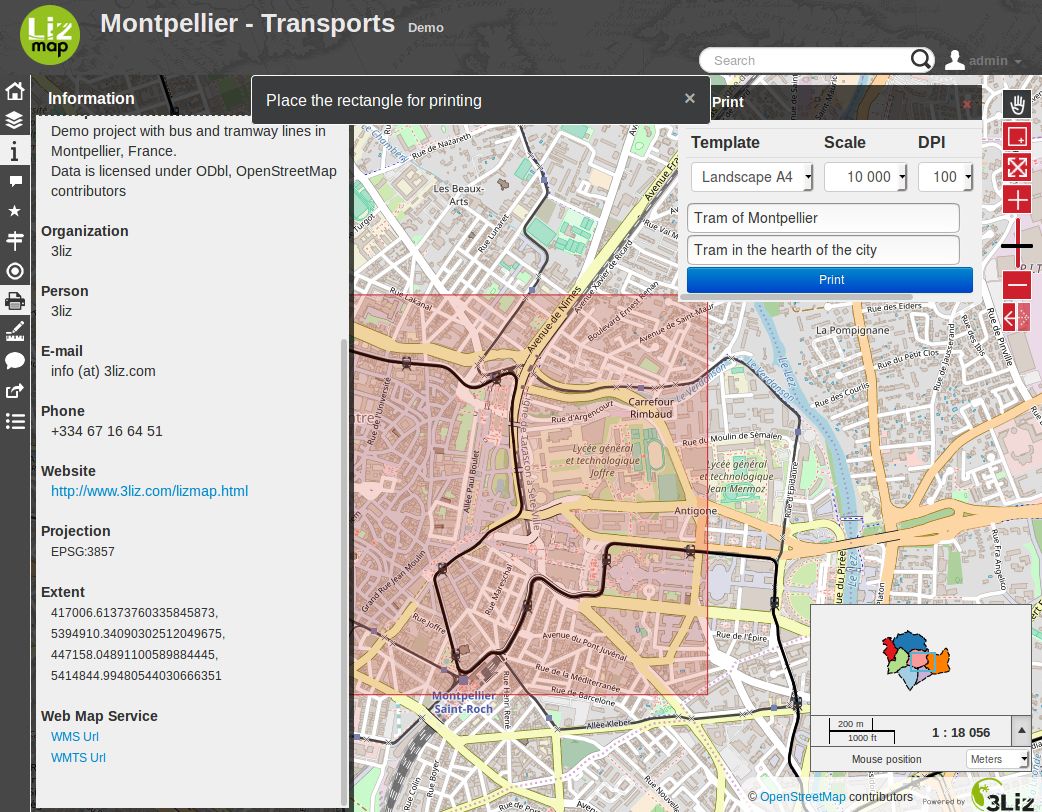
To begin building the print file, you can click on Print. You will get a PDF file with the layout defined by the map publisher.