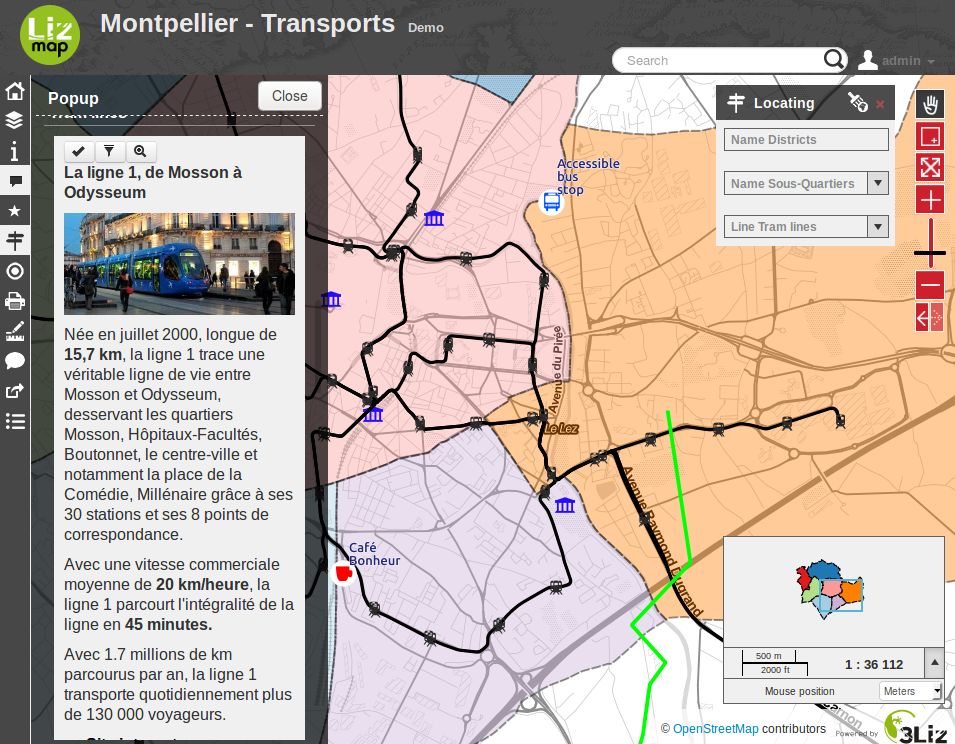Media
Principle
It is possible to provide documents through Lizmap. To do this, you simply:
Create a directory called
media(in lower case and without accents) at the same level as the QGIS projectPut documents in it : pictures, reports, PDFs, videos, HTML or text files
You can use subdirectories per layer or theme: the organization of
mediadirectory content is free.
Lizmap is using the directory for other purposes:
Adding some javascript,
media/js, see Adding your own JavaScript.Replacing the default theme,
media/theme, see Creating simple themes.In the Edition in
media/upload/layer_namefor pictures uploaded from users.Providing documents
Then in Lizmap Web Client you can provide access to these documents for 2 things:
the popups: the content of one or more field for each geometry can specify the path to the media. For example a photo or pdf field. See Popup.
the link provided for each group or layer in the Lizmap plugin Layers tab.
Details of these uses is specified below.
Предупреждение
Check your file permissions on the media folder. If the folder is not readable, an error will occur.
Use for links
It is possible to use a relative path to a document for layers or groups link. Links can be filled with the Lizmap plugin Layers tab after selecting the layer or group. See Configure your layers for the Web
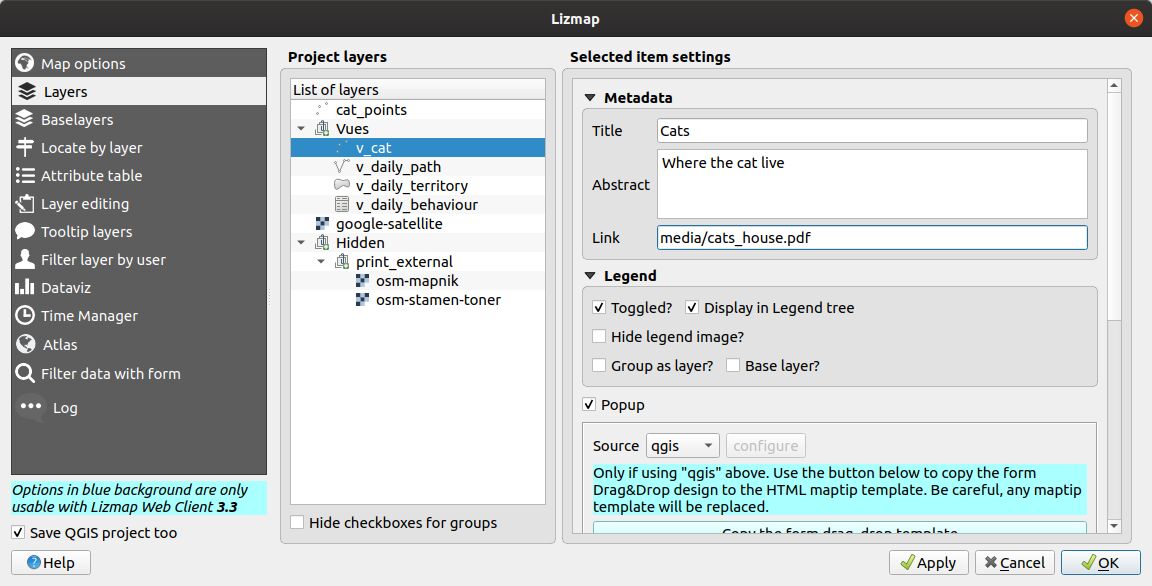
The path should be written:
Starting with
media/Or with
../media/if you want to use a single media folder, read Use a single media folder for many Lizmap foldersWith slashes
/and not backslashes\
Some examples:
media/my_layer/metadata_layer.pdfmedia/reports/my_report_on_the_layer.odtmedia/a_picture.png
On the Lizmap Web Client map, if a link has been set up this way for one of the layers, then an icon (i) will be placed to the right of the layer. Clicking this icon opens the linked document in a new browser tab.
Предупреждение
For editing capabilities, in , for the given field,
you should choose Attachment widget and set the path relative to the project.
If the media is a picture, you should set the Integrated Document Viewer to Image.
Use a single media folder for many Lizmap folders
It’s possible to use a single media folder located in the root repository of the Lizmap installation.
As the folder is located in the parent folder of the QGIS project, it’s allowed to use ../media in the QGIS project, for instance in the attribute table of a layer.
Use in popups
Principle
As described in the introduction above, you can use a media path in the spatial data layer.
For example, if you want that the popups associated with a layer displayed a picture that depends on each object, just create a new field that will contain the media path to the picture in each row of the layer attribute table, then activate popups for this layer.
Example
Here for example the attribute table of a layer landscape configured to display pictures in the popup.
The user has created a picture field in which he places the path to the pictures and a pdf field in which he puts the paths to a pdf file describing the object corresponding to each line.
id |
name |
description |
picture |
|
|---|---|---|---|---|
1 |
Marsh |
blabla |
media/photos/photo_1.png |
media/docs/paysage-1.pdf |
2 |
Beach |
blibli |
media/photos/photo_2.png |
media/docs/paysage-2.pdf |
3 |
Moor |
bloblo |
media/photos/photo_3.png |
media/docs/paysage-3.pdf |
Примечание
In this example, we see that the pictures and PDF file names are normalized. Please follow this example because it allows using the QGIS Field Calculator to create or update automatically the media column data for the entire layer.
Result
Here are the display rules in the popup:
If you are using a auto popup:
If the path points to a picture, the image will be displayed in the popup. Clicking on the picture will display the original image in a new tab.
If the path points to a text file or HTML file, the file contents will be displayed in the popup.
For any other file types, the popup will display a link to the document that users can download by clicking on the link.
If you are using a lizmap popup,
${name_of_the_field}will have the full URL to the media, starting byhttp. This needs to be encapsulated to some HTML, such as<img />or<a href></a>.Then if your are using a qgis popup:
[% "name_of_the_field" %]will return only the value of the field, likemedia/test.pdf.So for links, you need to use HTML, such as
<a href="[% "name_of_field" %]">Link</a>.And for images, you need
<img>(with an optional link to open it fullscreen) such as
<a href="[% "name_of_field" %]" target="_blank">
<img src="[% "name_of_field" %]" border="0">
</a>
Illustration
Below is an illustration of a Lizmap popup displaying a picture, a text and a link in the popup: